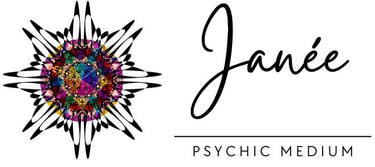Janee Psychic Medium: Book a Powerful Psychic Reading Now
Frequently Asked Questions
Are you interested in a reading but unsure what to expect? Read the FAQs listed below and if your question is not listed below feel free to contact us.
Facebook Business Page user
Keep the fakes out of your page's comments by restricting certain words from appearing.
Do you offer free live services or are holding a competition or giveaway? You can block commonly used words by impersonating accounts that will make the comments hidden until you approve the comment to be visable or ban the user from your page by clicking on their comment.
From a PC:
Switch to your business page profile
Open your profile business home page
Underneath your profile photo in the top right of your page select Settings & Privacy from the drop-down menu
Then select Settings on the next menu (looks like a tool icon)
Next on the menu bar on the left side of the page select Followers & Public content
Scroll down in the middle towards the end and click and turn on Hide comments containing certain words from your Page
This opens a pop-up window where you can add the words you want to include
Type the words you want to block, separated by commas.
Click Save Changes


From a Phone:
Switch to your business page profile
Click on your profile photo in the bottom right corner
Scroll down to “Settings & Privacy” (has a cog icon next to it)
Select Settings > then Page settings
Under the Privacy heading select the menu for Public Posts
Scroll down to Content moderation
Click on Blocklist Filter
Type the words you want to block
Click on save changes
(Words you could have on your blocked list could include congratulations you have won, click link, register to claim, message for your prize etc)
How to view hidden comments:
As your business page profile, open up the post that has attracted the scammer to comment
Underneath the reactions/shares click on the drop-down menu that shows how the comments are displayed.
Select “Hidden by this page”
Click on the comment to review and unhide or block the user.
Hope this helps many of you, Janée